What is USB-C? Every Thing You Need To Know About USB-C
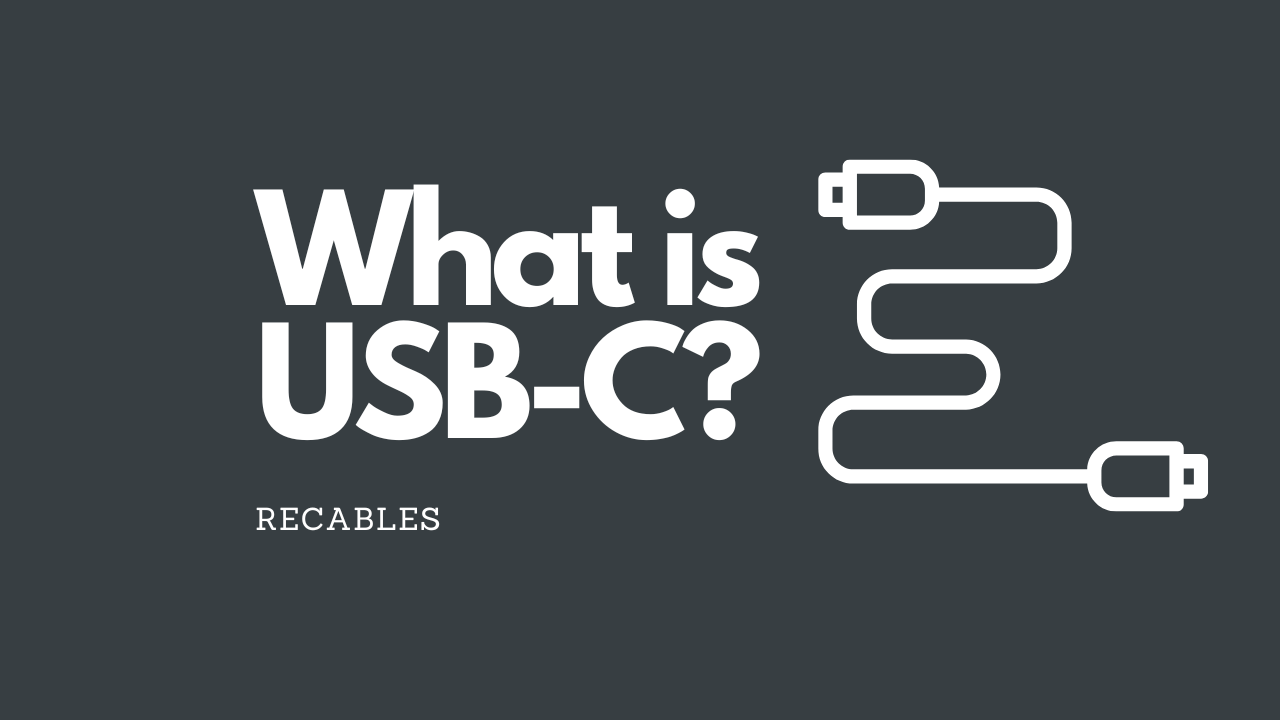
USB Type-C, the new USB standard that is finally going to make plugging in the USB cable the right way a thing of the past.
While you may already be using USB-C, you probably don’t know all the important details yet. Are all USB-C cables equally fast? Is USB-C the same as USB 3.1? It can get a little confusing because although USB-C connectors look the same, there are different types of USB-C connectors that you should know about.
What Is USB-C?
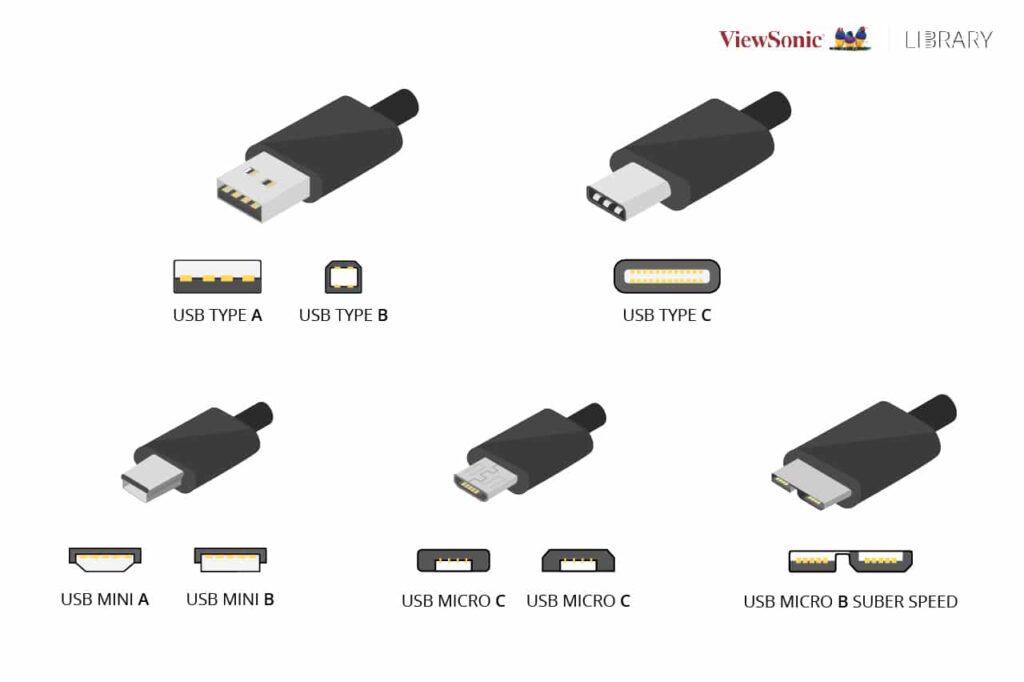
Let’s start with the basics: what is USB-C? USB-C refers to a specific type of USB plug and some specifications for the cables’ wiring.
“USB-C” only indicates how the cable connector looks like and doesn’t mean that they are the same speed, data transfer protocol or power. It was designed to be modern, future proof plug, with a lot of pins that can do more stuff. The plug is reversible, so no more plugging it in the wrong way.
USB-C Speed, Power And Protocol

While USB-C doesn’t set any specific speeds or power capabilities, it does have minimum specifications. For example, all USB-C cables should support at least 3 amps of electrical current, and 60 watts of power.
Because a USB-C cable is the same on both sides, it can send data and power both ways equally, called “dual role”. Previous USB cables, had a “host” side on your computer, typically a USB-A connector, while the “device” had another connector, like USB-B.
USB-C Speeds
Now, let’s look at how fast USB-C can go. You may have already seen USB 3.1 or “superspeed” USB, which supports up to 10 gigabit speeds. To be clear, USB-C is not referring to the speed of the cable.
USB-C is the connector and USB 3.1 is a data transfer standard. A USB-C cable will use one or more of these USB standards. It could be USB 2.0, 3.0, 3.1 Gen1, or 3.1 Gen2. Depending on what USB speed rating it uses, it will be capable of different speeds.
So while you may have bought a new USB-C cable, it could be one that only supports USB 2.0, which would have a speed of 480 Mbps.
You need to look at the labeling to make sure that it supports USB 3.1 to have 10 Gbps “superspeed” transfers. Another item you could look for on the label is “full-featured” USB-C cable.
A “full-featured” cable can support the latest USB 3.1 Gen 2 speeds of 10 Gbps but is also backwards compatible with USB 2.0. It is a term defined in the official specs so you don’t have to worry about it being open to interpretation.
USB-C Electrical Power
As mentioned before, all USB-C cables should have a minimum current of at least 3 amps. There is one exception – the USB-C to USB 2 Mini-B cable which for some reason, is 500mA, but let’s ignore that one.
You may have seen the term USB “power delivery”. USB “power delivery” allows more electricity through the USB cable, allowing for faster charging capabilities of up to 5 amps and 100 watts.
Not all USB-C cables have “power delivery” but it is much faster and higher than the standard 3 amps and 60 watts. If your USB-C cable doesn’t have power delivery, then most you can get is 3 Amps since that’s all the cable is rated for. And it doesn’t matter what speed rating the cable is for it to have power delivery.
“Power delivery” is really cool if your cable, charger and device all support it. You’ve got 100 watts to work with, so you can charge larger devices like monitors, without having to plug them into the wall.
Power delivery can take advantage of the “dual role” ability of USB-C. A port may be used either as a power input or output, or even switch between modes. You can charge the latest macs by plugging the cable into any of the USB-C ports, and all those ports can also be used to power devices themselves. Make sure you know which of your devices and cables support power delivery, so you can charge at maximum speed.
USB-C Protocols
Different protocols may use USB-C, called “Alternate Modes”. At the moment there are four – Displayport, Thunderbolt, HDMI, and MHL. You would have heard of the first three, but MHL is less common. MHL is used to connect smartphones to TVs. MicroUSB to HDMI adapters for phones likely used MHL.
A USB-C cable might not support all of these protocols. On the same note, the protocols might not use a USB-C connector. Displayport and HDMI have their own connectors. Thunderbolt 3 is going to use USB-C only.
Each “alternate mode” has different compatibilities which are pretty arbitrary. Let’s take Thunderbolt 3 for example. A Thunderbolt 3 cable can be used for USB 3.1, Displayport 1.2, and Thunderbolt, as long as you have a Thunderbolt 3 port.
Any thunderbolt 3 cable can also be used for USB 3.1, even if it’s not a thunderbolt port. BUT, there are actually two types of thunderbolt 3 cable. There’s an “active” cable which does 40 gigabits, and a passive cable which does 20 gigabit.
If you have a native Displayport jack on your computer, can you use a Thunderbolt 3 cable? While Thunderbolt 3 supports Displayport, you can use the passive Thunderbolt cable with up to native displayport 1.2, you can’t with an active cable. This table tells you what cable types work with what modes.
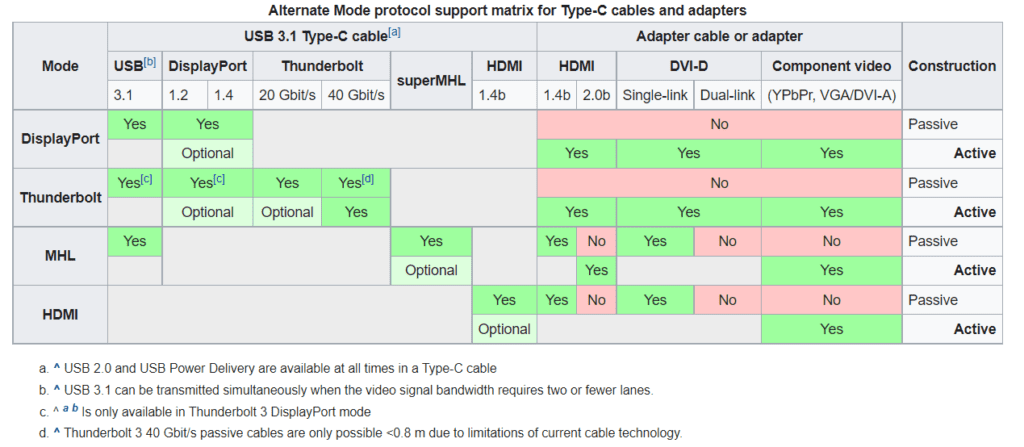
Conclusion
Looks like USB-C is going to be a little more confusing than hoped. Transferring data is the easy bit as you only need to look at the speeds. Connecting a monitor using USB-C will be more tricky, though.
Connecting a monitor with a basic USB-C cable will not work and most people won’t know why. You will have to use a specific USB-C cable for this purpose and it would probably look like your other USB-C cables.
It’s important to know that not all USB-C cables are the same and you should look at the cable specifications to make sure that it meets your purpose.







4 Comments
Comments are closed.