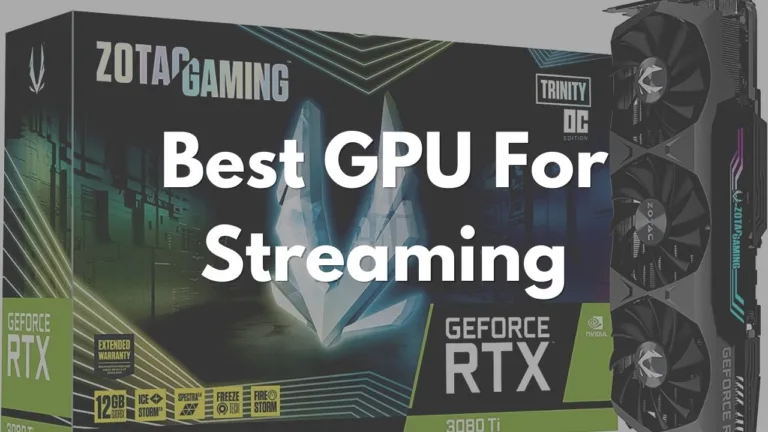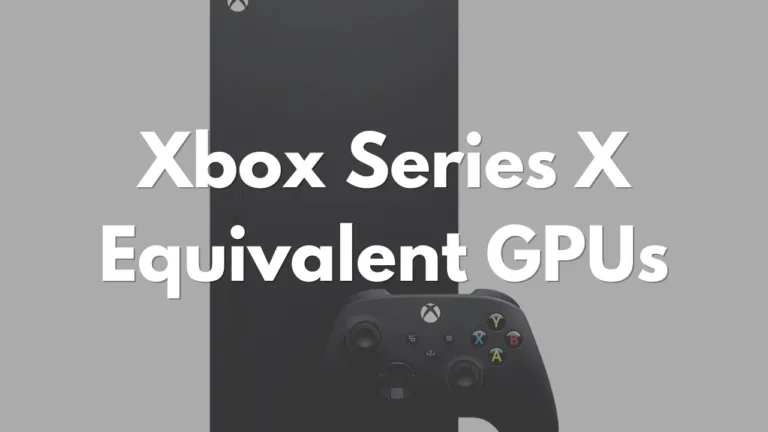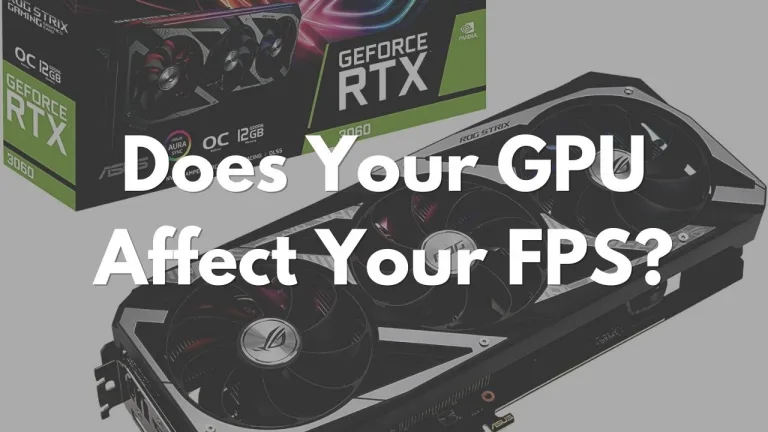D3D11 Compatible GPUs – Troubleshooting and Recommendations
Got the error message, “D3D11-compatible GPU is required to run the engine” and not sure how to resolve it? There are two possible causes for the error and we’ll explain how to troubleshoot and resolve the issue.
What causes the D3D11 compatible GPU is required to run the engine error?
Direct3D 11 is a graphics application part of Microsoft’s Direct X. It is primarily used in applications that require rendering 3-dimensional graphics quickly, such as games. It was first introduced in 2008 and has been a part of the Windows operating system since Windows 7.
If you encounter this error while playing a game or running a graphics intensive application, the most likely reasons are:
- You’re using a very old GPU that doesn’t support Direct3D 11
- More likely, this error is caused by outdated GPU drivers or missing DirectX files
GPUs That Are Incompatible With D3D11
GPUs that don’t support Direct3D 11 are typically older models, released before Direct3D 11 was included in Windows 7, in 2008. If you look at popular GPUs released around 2006 to 2007 like the NVIDIA GeForce 8000 series and the AMD Radeon HD 2000 series, they only support up to Direct3D 10.
Here are some specific GPU models that aren’t compatible with Direct3D 11:
- NVIDIA GeForce 8800 GT
- NVIDIA GeForce 8600 GT
- AMD Radeon HD 2600 XT
- AMD Radeon HD 2900 GT
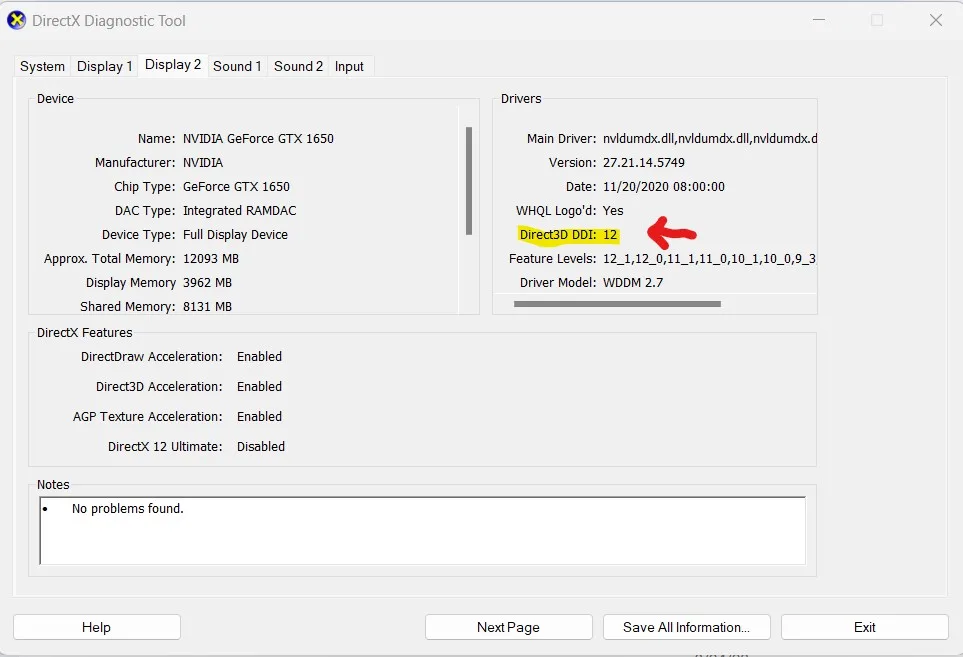
You can check whether your GPU supports Direct3D 11 by using the DirectX Diagnostic Tool in Windows. Open the Run dialog box by pressing “Windows + r”. Type “dxdiag” and press Enter. This will open up the DirectX Diagnostic Tool. Click on the Display tab of the relevant GPU and check the “DDI Version” field as shown in the picture above. If it says 11 or higher, then your GPU supports Direct3D 11.
D3D11 Compatible GPUs
Most GPUs released after 2010 are compatible with Direct3D 11. For the low-end integrated GPUs, the Intel HD Graphics series only began supporting Direct3D 11 in 2011 with the Intel HD Graphics 3000. Earlier models like the Intel HD Graphics 2000 and Intel GMA series don’t support Direct3D 11
Some popular and affordable GPUs compatible with Direct3D 11 are:
- MSI GAMING GeForce GTX 1060
- GeForce GTX 1650
- AMD Radeon RX 580
- XFX Speedster SWFT 210 Radeon RX 6600
While a GPU may technically support D3D11, its performance may be subpar if it is a low-end model or old. So, for the best performance and compatibility with newer games and software, it’s better to use a more recent and powerful GPU.
Fix Outdated Drivers and Missing DirectX Files with D3D11
If your GPU is Direct3D 11 compatible but you are still getting the “D3D11-compatible GPU is required to run the engine” or some other D3D11 error, then the most likely cause is an outdated GPU driver, missing DirectX file or some other software issue. Here’s how to fix it:
Check for and install any available Windows updates
The first thing you should do is make sure that you have the latest DirectX software. DirectX updates are part of the regular Windows updates. By keeping your Windows updated, you will have the latest DirectX software installed.
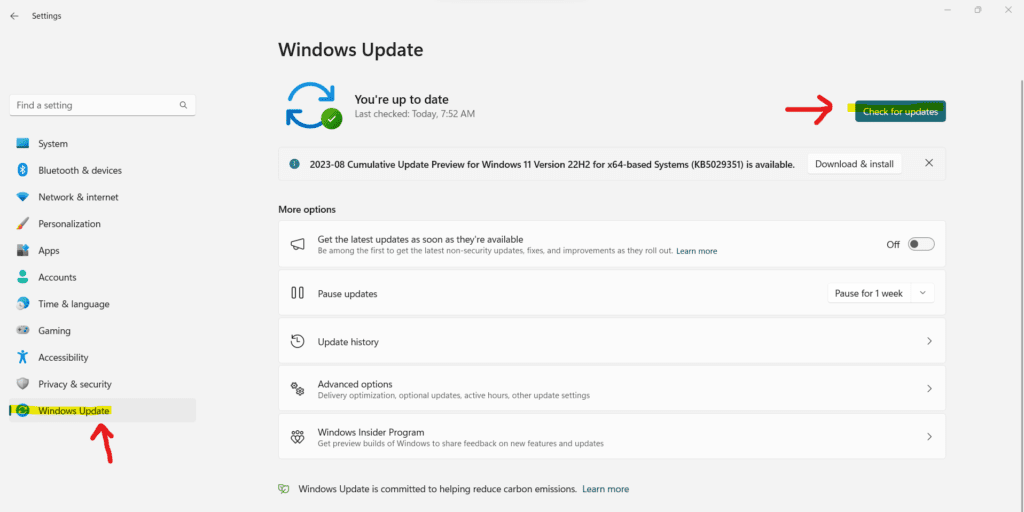
- On Windows 11, go to Settings > Windows Update.
- Click on “Check for updates” at the top right of the page and install any available updates.
Update your Graphics Card’s driver software
Outdated graphics card drivers can also cause these Direct3D errors. You can download and install the latest drivers from your manufacturer’s website.
For NVIDIA graphics cards: https://www.nvidia.com/download/index.aspx
For AMD graphics cards: https://www.amd.com/en/support
Reinstall Visual C++ Redistributables
Without going into too much detail, the Visual C++ redistributables are a collection of runtime components that are required to run applications built using Microsoft Visual C++. These redistributables provide the necessary libraries, DLLs (Dynamic Link Libraries), and other dependencies that are needed for the proper execution of applications.
If you have applications installed that were built with different versions of Visual C++, you may need to have multiple redistributable packages installed on your system to ensure compatibility.
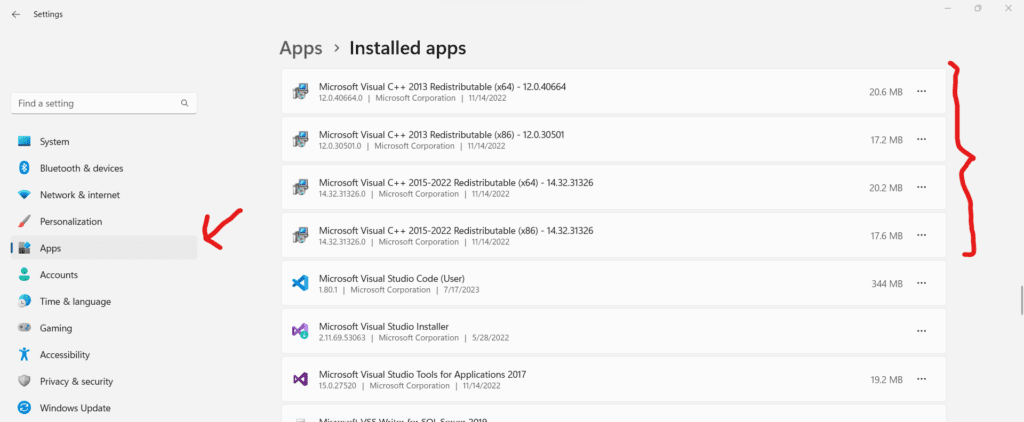
Check which versions of Visual C++ redistributables are installed on your system by going to the “Apps” section in Windows Settings. Here, under “Installed apps” you’ll find a list of installed programs, including the different versions of Visual C++ redistributables as shown in the picture.
You can download and install the latest supported Microsoft Visual C++ Redistributable from this link: https://learn.microsoft.com/en-us/cpp/windows/latest-supported-vc-redist?view=msvc-170
Install the DirectX Runtime Libraries
Your DirectX files may have become corrupted or you might just be missing some files. Download the DirectX End-User Runtime installer from Microsoft’s website here: https://www.microsoft.com/en-US/download/details.aspx?id=35
Run the installer to repair corrupted DirectX files and replace any missing files.
Troubleshooting the D3D11 Compatible GPU Error
Wrapping up, when troubleshooting the D3D11 compatible GPU error, the first thing to do is determine whether your GPU supports Direct3D 11. If you’re using a really old GPU, released before 2010, then there’s a chance that it doesn’t support it. In this case, the only solution is to by a newer GPU. It doesn’t have to be a top of the line one. Affordable ones like the GeForce GTX 1650 support D3D11.
If the error is a result of a software issue, then making sure that you have updated Windows, your GPU’s drivers and DirectX should take care of the issue.
In full disclosure, there are some affiliate links to good and affordable GPUs that support Direct3D 11. This won’t cost you any extra but goes a long way to support the site. Thank you for your support as always.