How To Ping Router
If your router doesn’t seem to work or you can’t seem to get an Internet connection, one of the first things you should check is whether you can send and receive data from and to your router. Here’s how to ping your router.
What Is The 192.168 address?
The 192.168 address is a range of IP addresses that have been reserved by the Internet Assigned Numbers Authority (IANA) for private networks. Typically, all the devices on your home network are assigned an IP address from 192.168.0.0 to 192.168.255.255. Most routers use the internal address 192.168.1.1 or 192.168.0.1.
You can check what your router’s IP address is by opening up a browser like Google Chrome or FireFox and in the address bar, type: 192.168.1.1, which will bring you to your router’s login page as shown below.
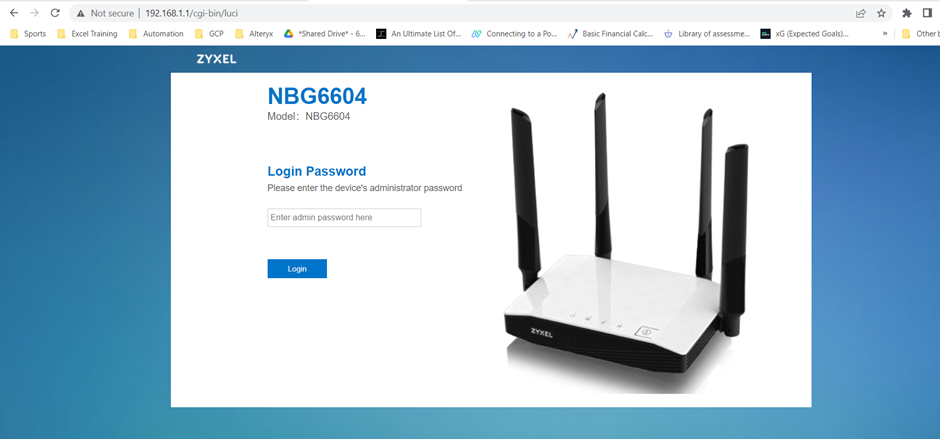
How To Ping Your Router
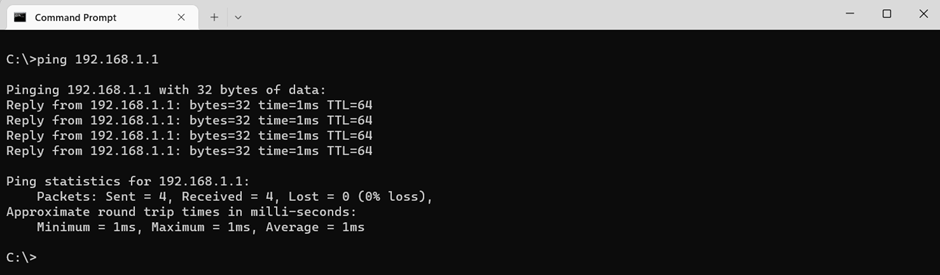
- Open up the Command Prompt by going to the search bar or start menu and type “cmd”
- Type ping followed by the IP address of your router. It would probably be either ping 192.168.1.1 or ping 192.168.0.1
What is Ping?
Ping uses ICMP (Internet Control Message Protocol) Echo messages to see if another device is active or inactive, how long a round trip message takes to reach the target host and return, and any packet loss. It sends a request and waits for a reply within a specified timeout period.
The ping -t command
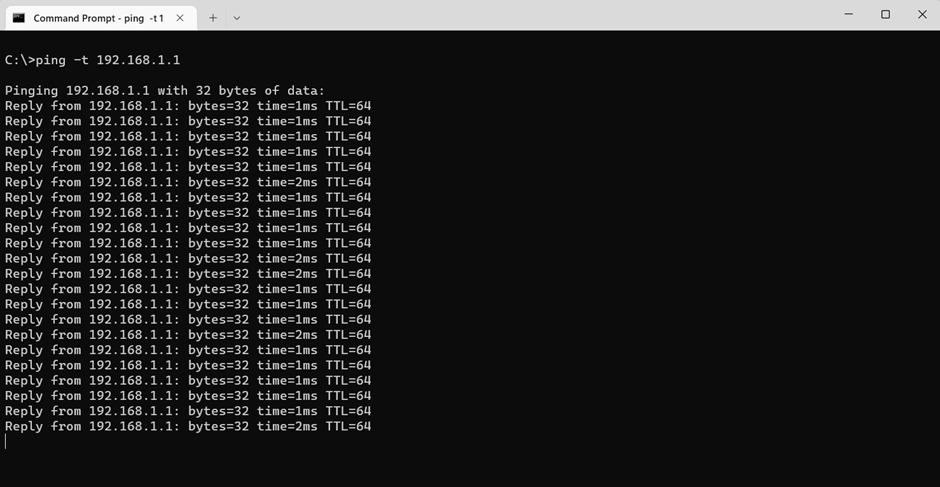
A variation of the standard ping command is the “ping -t”. Instead of pinging only four times which is the ping command default, ping -t will ping pretty much forever until you exit by pressing “ctrl-c”.

“ping -t” is particularly useful when you’re remotely managing machines. Installing patches typically require a reboot and you can use the “ping -t” command to monitor that the remote machine has rebooted successfully.
For example, when you do a “ping -t” on the target, you notice how it’s constantly pinging. If you reboot the machine, eventually you’ll see that the ping starts to timeout and then you’ll see timeout for a little while as the machine reboots. Once the machine is up and running, it will establish a network connection and then you’ll see the ping getting a response back again. This is how you know that the machine was successfully restarted.
As someone who manages a number of remote machines, I use this often because I’m often installing patches and rebooting machines. Remember that “ping -t” is really useful for this.
What is the Difference between Ping and Traceroute?
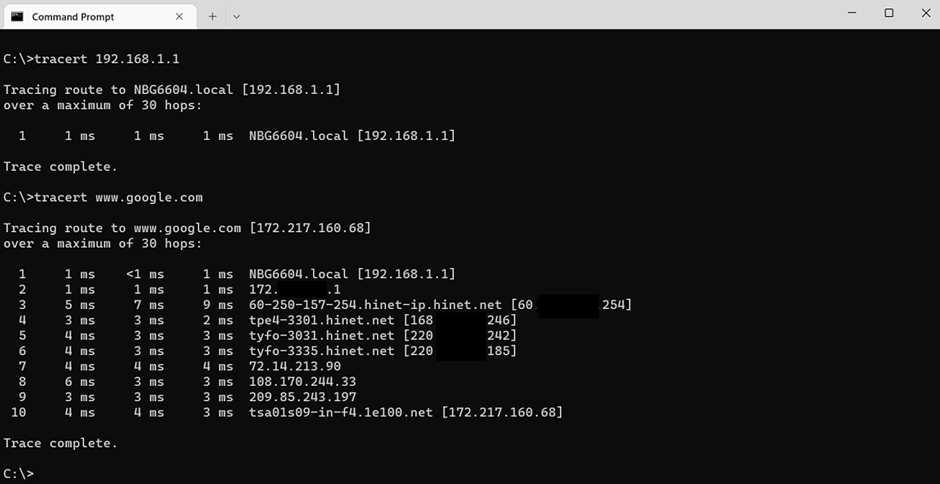
Another useful networking command is Traceroute and to use it, you would type “tracert” followed by the IP address or domain name that you want to check. So, what is the difference between the ping command and the Traceroute command?
The ping command is a simple command that is used to test whether your device can reach another device. The traceroute command is used to ‘trace’ the route that a packet takes when traveling to its destination. As packets move across networks and their routers and switches, it is useful for discovering problems in the network and seeing where connections are slow or where they fail.
Summary
Ping is a useful command to see whether your device can reach another machine on your local network or a website on another network. The default address of your home router is typically 192.168.1.1 or 192.168.0.1 depending on your model. Hope this article helps with your network troubleshooting and if you’d like to learn more, do check out our article about the difference between modems and routers.


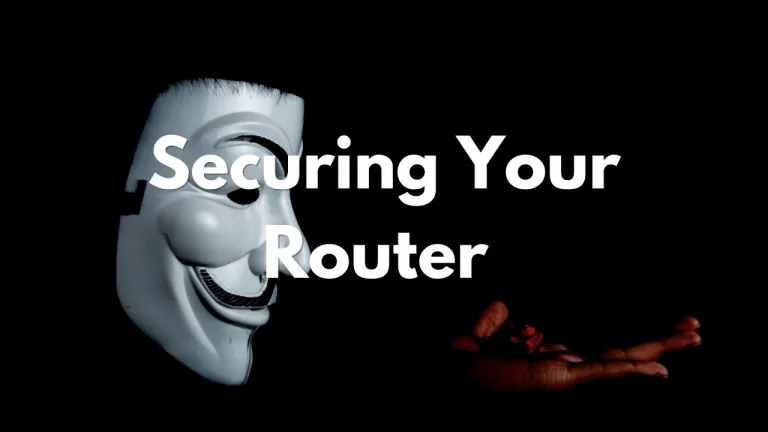



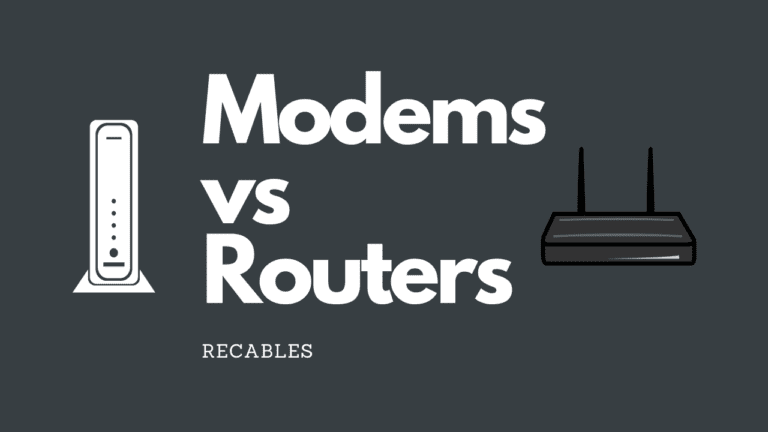
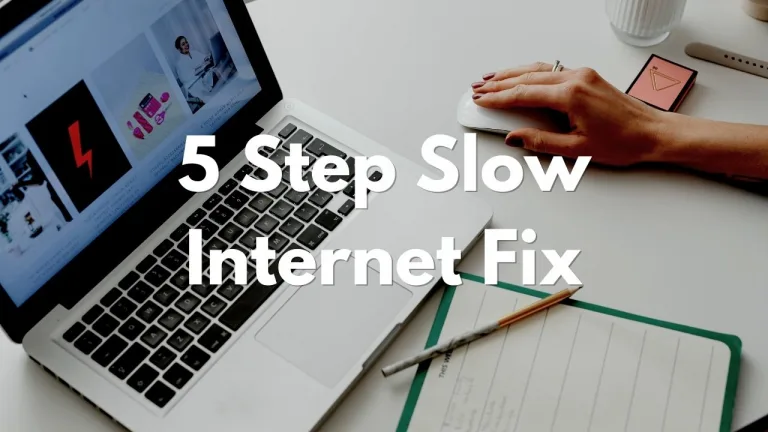
2 Comments
Comments are closed.