Don’t Buy the Wrong USB-C to HDMI Adapter! (Quick Guide)
Need to connect your new laptop to your TV but your laptop only has USB-C ports? Super-frustrating but it’s a very common scenario with many of the newer and sleeker laptop models. This is where a USB-C to HDMI adapter comes in.
In this quick guide, we want to provide everything you need to know to choose the perfect adapter before you buy a USB-C to HDMI adapter.
Table of Contents
Get to Know USB-C to HDMI Adapters
What They Are and How They Work
USB-C to HDMI adapters takes the digital signal from your laptop or phone’s USB-C port and transforms it into an HDMI signal. These adapters utilize the “alternate mode” feature of USB-C, which allows the port to output video signals directly. This way, you can display your content on monitors, TVs, and projectors that use HDMI.
Newer USB-C to HDMI adapters are able to support resolutions up to 4K (3840×2160) at a smooth 60Hz refresh rate. If you need even higher performance, some premium models even feature to HDMI 2.1 specifications, unlocking 8K resolution capabilities.
Why Would You Need USB-C to HDMI Adapters?
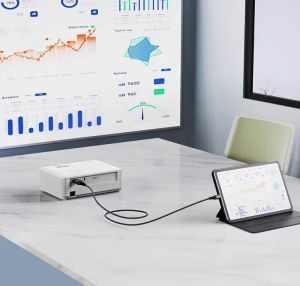
USB-C to HDMI adapters come in really handy if you frequently encounter the following scenarios:
- Owning a newer laptop with limited ports (common on models like MacBook Air, Dell XPS, or Chromebooks).
- Wanting to mirror or extend your smartphone or tablet display onto a larger screen.
- Needing to deliver presentations on external projectors or monitors.
- Planning to stream movies or other content from your device directly to a television.
- Setting up a multi-monitor workstation for enhanced productivity.
Choosing Your Adapter: What You Need To Consider
Selecting the right USB-C to HDMI adapter means considering a few key technical and physical aspects.
Prioritise Resolution and Refresh Rate
These are perhaps the most crucial technical specifications:
- Resolution Support: While most adapters handle at least 4K (3840×2160), be aware that some budget-friendly options might cap out at 1080p. Ensure the adapter supports the native resolution of your display.
- Refresh Rate: Aim for 60Hz support. Why? Refresh rate indicates how many times per second the image on your screen updates. A 60Hz rate provides noticeably smoother video playback and cursor movement compared to lower rates like 30Hz.
- HDMI Version: HDMI 2.0 is the standard for achieving 4K resolution at 60Hz. For accessing higher resolutions and faster refresh rates (like 8K), you’ll need an adapter that supports the newer HDMI 2.1 specification. These tend to be slightly more costly.
Evaluate Build Quality and Design
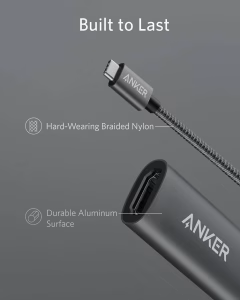
Don’t overlook the physical construction – it impacts the cable’s durability and convenience:
- Cable Length: Think about the distance between your device and the display. Choose a length that offers flexibility without excessive slack.
- Materials: Braided nylon cables offer enhanced durability compared to standard plastic. Aluminum housings are better at dissipating heat, preventing overheating during extended use.
- Connector Design: Look for adapters with reinforced connectors. This simple feature helps prevent fraying and damage at the most vulnerable point, extending the adapter’s lifespan.
- Size and Portability: If you travel frequently, a smaller, more compact adapter will be much more convenient to carry.
Ensure Compatibility
Before hitting ‘buy’, double-check these points:
- Your Specific Device Model: Not all USB-C ports support video output; confirm your laptop, tablet, or phone does.
- Your Operating System: Compatibility can sometimes vary slightly between Windows, macOS, Android, and others.
- The Display You Plan to Connect: Verify its supported resolutions and refresh rates to match them with the adapter’s capabilities.
Top USB-C to HDMI Adapters in 2025: Our Picks
Based on a balance of quality, performance, and value, here are some of the market’s best options this year:
1. Anker USB C to HDMI Adapter

- Price range: $15-$20
- Key features: Features a premium, sleek aluminum design. Supports 4K resolution at 60Hz. It’s compact and highly portable. Offers compatibility with most USB-C devices. Braided cable for makes the cable more durable. Comes with an 18-month warranty.
- Best for: Users who demand a reliable, high-quality adapter ideal for everyday use with MacBooks and various other USB-C laptops.
2. BENFEI USB-C to HDMI Adapter
- Price range: Under $10
- Key features: Built with a durable aluminum alloy casing. Supports 4K resolution at 60Hz. Sports a compact design. The plated connectors improve signal transmission and resist corrosion and abrasion. Backed by an 18-month warranty.
- Best for: Budget-conscious buyers looking for broad compatibility as well as durability.
3. Wegear USB-C to HDMI Adapter
- Price range: $9.99-$15.99
- Key features: This adapter is Thunderbolt 3 compatible. Supports 4K resolution at 60Hz. Features a durable braided cable. Utilises an aluminum housing for effective heat dissipation. It boasts a compact design.
- Best for: Users requiring a robust and reliable adapter specifically designed for extended use, benefiting from excellent heat management.
4. QGeeM USB-C to HDMI Adapter
- Price range: Under $10
- Key features: Supports 4K resolution at 60Hz. Also offers Thunderbolt 3 compatibility. Provides wide compatibility across various devices and operating systems. Features a compact design. Constructed with an aluminum alloy shell.
- Best for: Users who need broad device compatibility, ensuring it works seamlessly with multiple gadgets and operating systems.
5. AmazonBasics USB-C to HDMI Adapter
- Price range: Under $10
- Key features: Presents a simple, straightforward design. Supports 4K resolution at 60Hz. Delivers reliable performance. Comes with a standard one-year warranty. Offers good value for its price.
- Best for: Users who need a basic, dependable adapter without unnecessary frills, available from a widely trusted brand.
Troubleshooting: Fix Common Adapter Problems
Have you recently bought a USB-C to HDMI adapter and are encountering issues? Here are some solutions to typical problems:
Connection Problems
If your display isn’t detecting a signal:
- Verify Device Support: Ensure your laptop, tablet, or phone actually supports video output over its USB-C port / DP Alt Mode.
- Swap HDMI Cables: A faulty HDMI cable is a common culprit. Try a different, known-working one.
- Check for Drivers: See if your specific adapter model requires any special driver installation.
- Simply Restart: Sometimes, a quick restart of both your source device and the display can resolve connection glitches.
Display Quality Issues
Dealing with incorrect resolution or refresh rates:
- Confirm Display Compatibility: Make sure your monitor or TV is capable of displaying the resolution and refresh rate you’re attempting to send.
- Review Adapter Specs: Double-check the adapter’s specifications to confirm it explicitly supports your desired resolution and refresh rate (e.g., 4K@60Hz).
- Update Drivers: Ensure your device’s graphics drivers are up to date.
- Adjust Display Settings: Experiment with different display settings within your device’s operating system.
Overheating
It is normal for adapters to get warm, but excessive heat is a problem:
- Choose Aluminum: Opt for adapters with aluminum housings, as they are far better at dissipating heat than plastic ones.
- Avoid Hot Environments: Don’t use the adapter in direct sunlight or confined, high-temperature spaces for extended periods.
- Ensure Ventilation: Make sure the adapter has space to breathe and isn’t covered or trapped, allowing for proper airflow.
Pick the Perfect Adapter for Your Purpose
Your ideal adapter depends heavily on how you plan to use it.
For Business Professionals
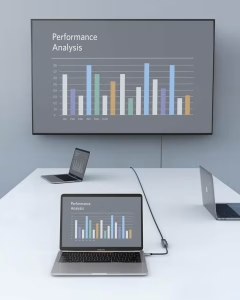
If you’re constantly on the go, giving presentations or working from various locations:
- Prioritise Portability and Durability: Choose a compact adapter built to withstand frequent travel.
- Consider Multi-Port Docks: Instead of a simple adapter, docks with additional ports offer greater versatility for connecting peripheral devices during presentations.
- Look for Accessories: Some adapters even come with carrying cases or pouches for added convenience and protection.
For Home Entertainment

If your primary goal is streaming movies or shows to your TV:
- Focus on 4K@60Hz: This specification is crucial for the best possible viewing experience with smooth, high-resolution video.
- Think About Cable Length: Longer cables provide more flexibility in positioning your device relative to the TV.
- Check for HDR Support: If your TV supports High Dynamic Range (HDR), look for an adapter that passes through this signal for enhanced colour and contrast (note: source mentions HDR but not specifically for these adapters).
Final Thoughts
You can use a USB-C to HDMI adapter to connect your device that only has USB-C ports to a TV or monitor that doesn’t have a USB-C port but has a HDMI port. One important point that I didn’t mention earlier is that you will need to get your own HDMI cable. Alternatively, you could use a USB-C to HDMI cable to connect the devices directly. Check out the linked article if you’d like to know more.
The adapters listed above can all do 4k@60Hz, which is pretty good for watching content. Newer adapters can even do 8K but they cost more.
As I mentioned earlier, you need to make sure that your output device can do DP Alt Mode, which allows it to transmit video signals through the USB-C port. Not all devices can!
I hope you found this article useful and in full disclosure, the links to there are affiliate links to the products above on Amazon. It won’t cost you extra but it will help immensely to keep the site running. Thanks for your support over the years!









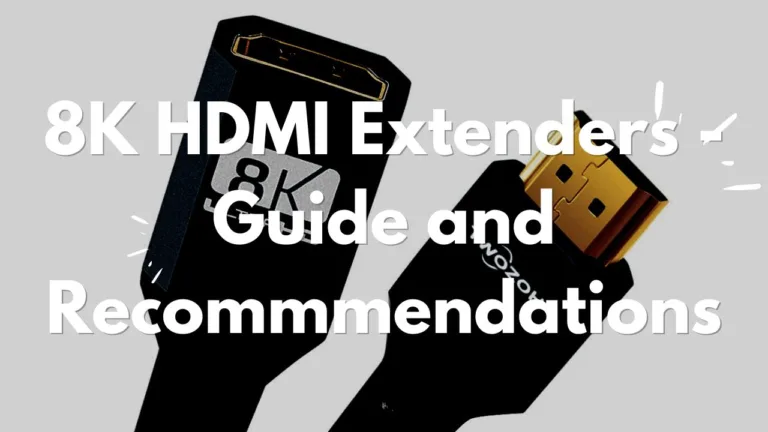

You’re so awesome! I don’t believe I have read a single thing like that before. So great to find someone with some original thoughts on this topic. Really.. thank you for starting this up. This website is something that is needed on the internet, someone with a little originality!
Thanks! Hope it helped when choosing an adapter. If you need any help, feel free to reach out via the comments.
Very articulate and easy to understand. Bravo!
Thank you for the compliments. Hope it helped.
I very delighted to find this internet site on bing, just what I was searching for as well saved to fav
Thanks for adding the post to your bookmarks!
This was beautiful Admin. Thank you for your reflections.
Glad it was helpful. I’m not sure i would describe these adapters as ‘beautiful’ but I suppose beauty is in the eye of the beholder.
I really like reading through a post that can make men and women think. Also, thank you for allowing me to comment!
Most welcome. Hope it helped you choose the right cable.
This was truly a beautifully composed piece. Your genuine reflections shine through every paragraph, making it a very personal and impactful read. Thank you for sharing your thoughts so openly.
Thanks! I guess some people would be moved by USB-C to HDMI adapters.
I’m often to blogging and i really appreciate your content. The article has actually peaks my interest. I’m going to bookmark your web site and maintain checking for brand spanking new information.
Thank you and I hope you bought a good USB-C to HDMI adapter to connect to your TV.
Good blog! I truly love how it is simple on my eyes and the data are well written. I’m wondering how I might be notified whenever a new post has been made. I have subscribed to your feed which must do the trick! Have a nice day!
I think you can subscribe to the blog via RSS for notifications. Much appreciated if you do!
Your writing has a way of making even the most complex topics accessible and engaging. I’m constantly impressed by your ability to distill complicated concepts into easy-to-understand language.
Thank you and I hope it helped you buy the right USB-C to HDMI adapter.