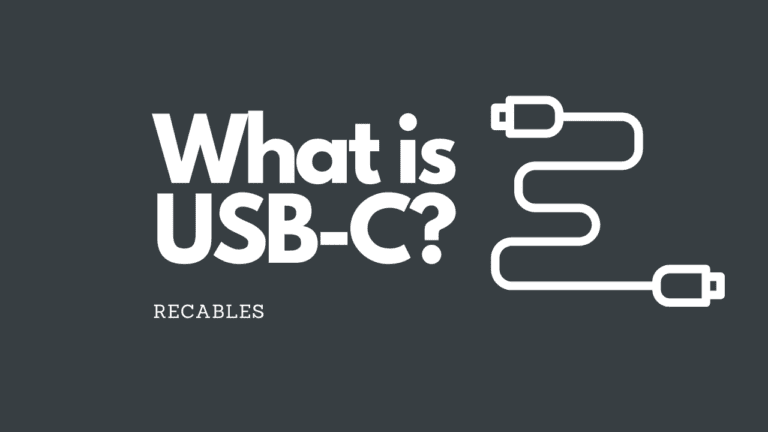HDMI 2.1 vs DisplayPort 1.4: Which is Better for Gaming?
DisplayPort and HDMI are two of the most popular digital video interfaces used to transmit audio and video from your computer or gaming console to your screen. Two popular versions – HDMI 2.1 and DisplayPort 1.4 are often found on the same monitors and computers. This leads many users, especially gamers, wondering which to choose between HDMI 2.1 vs DisplayPort 1.4 for optimal performance.
This article will help you understand these differences and choose the right interface for your setup, whether you’re a gamer or just need to connect a laptop to a monitor.
HDMI 2.1: An Overview
HDMI 2.1 was officially released in November 2017 and is probably the most popular version of the HDMI interface at the moment. This is in large part because two of the most popular gaming consoles, the PS5 and the Xbox Series X, both have HDMI 2.1 ports.
Here’s what you need to know about HDMI 2.1:
Increased bandwidth: HDMI 2.1 increased the maximum bandwidth to 48 Gbps – a huge leap over HDMI 2.0’s 18 Gbps – and the maximum data rate to 42 Gbps. It achieves this using higher-quality cable materials, and a new encoding scheme known as 16b/18b.
Resolution and refresh rate support: HDMI 2.1 has native support for 4K 120Hz gaming on consoles and up to 4K 144Hz on gaming PCs. It supports 5k resolution at up to 60Hz, as well as 8K at up to 30Hz. However, with DSC, HDMI 2.1 is capable of handling 8K at up to 120Hz, with HDR.
HDMI 2.1 also introduced several new features, including:
- Dynamic HDR, for scene-by-scene HDR settings changes for an improved picture
- An enhanced variable refresh rate to remove stuttering and screen tearing
- DSC 1.2 support for greater resolution and refresh rate support
- Enhanced audio return channel (eARC) support, for 7.1 surround sound and Dolby Atmos and DTS:X audio features
- Latency reduction features like quick frame transport and auto low latency mode for gaming
DisplayPort 1.4: An Overview

DisplayPort 1.4 was launched in March 2016 and was the latest DisplayPort standard till DisplayPort 2.0 was released in June 2019. It is an important part of computer history because it was, for a time, the only standard that could deliver high frame rate 4K gaming experiences for PC gamers.
Even now, DisplayPort remains the main interface used for PC gaming and professional computing setups. However, DisplayPort 1.4 sees little use outside of desktop PCs, as most laptops, tablets, and games consoles use HDMI connections for video outputs.
Here are the important details about DisplayPort 1.4:
Connector: It has a rectangular connector with a singular notched corner and uses 20 pins to deliver data. DisplayPort connectors won’t fit in a HDMI port and vice-versa.
Bandwidth and Data Rate: It has a maximum bandwidth of 32.40 Gbps and a maximum data rate of 25.92 Gbps.
Resolution and Refresh Rate Support: It can display 4K at up to 120Hz, 5K at up to 60Hz, and 8K at up to 30Hz.
Additional Features: It also supports static HDR, can manage up to four displays at once, and is seeing increased use through DisplayPort Alt Mode, where the protocol is leveraged through different cables, like USB-C, and Thunderbolt 4.
Key Differences: HDMI 2.1 vs DisplayPort 1.4
With that basic understanding of HDMI 2.1 and DisplayPort 1.4, let’s take a look at some of the key differences between them.
Bandwidth
HDMI 2.1 offers a much higher bandwidth than DisplayPort 1.4. HDMI 2.1 offers a maximum bandwidth of 48 Gbps, while DisplayPort 1.4 is limited to just 32.4 Gbps. This means that HDMI 2.1 can handle higher resolutions and refresh rates than DisplayPort 1.4.
If you want to run a 4K monitor at 144Hz, you’ll need to use an HDMI 2.1 cable. A DisplayPort 1.4 connection can only handle 4K at 120Hz.
| Feature | DisplayPort 1.4 | HDMI 2.1 |
| Maximum Bandwidth | 32.4 Gbps | 48 Gbps |
| Maximum Resolution and Refresh Rate | Supports up to 8K 60Hz or 4K 120Hz without compression. With DSC compression, it supports 4K 240Hz | Supports up to 10K 120Hz. At 4K resolution, it can achieve up to 240Hz with 10-bit colour using less compression than DP 1.4 |
| Compression | Relies on DSC compression for higher resolutions and refresh rates such as 4K 240Hz. | Can achieve 4K 240Hz 10-bit colour with less compression than DP 1.4. |
Availability and Device Compatibility
Another key difference is availability. Most living room TVs do not come with DisplayPort connection options, instead favoring HDMI. However, you will need to check that your TV supports HDMI 2.1, rather than older HDMI standards, which are far more common in older TVs. The same is true for other living-room devices, like gaming consoles and streaming devices.
DisplayPort is far more common on gaming PCs, high-end graphics cards, and PC monitors. Most graphics cards will have a single HDMI port but only recent generations support HDMI 2.1, and there’s usually only one of them, while there will be multiple DisplayPort 1.4 connections. Some also support USB-C, which can offer DisplayPort connections using DisplayPort Alt Mode.
Most PC monitors support HDMI 2.1 and DisplayPort. In situations where you have an output device and monitor / TV without the same type of video interface, you can use an adapter or converter cable to switch from HDMI to DisplayPort or vice-versa.
Unique Features
eARC: HDMI 2.1 has a set of unique features which do give it some notable advantages over DisplayPort 1.4, which won’t carry over if you use a converter. HDMI 2.1 is the only option if you want to use eARC to simplify your audio cabling for an external A/V system for your TV or other display, as DisplayPort doesn’t offer any kind of function such as that.
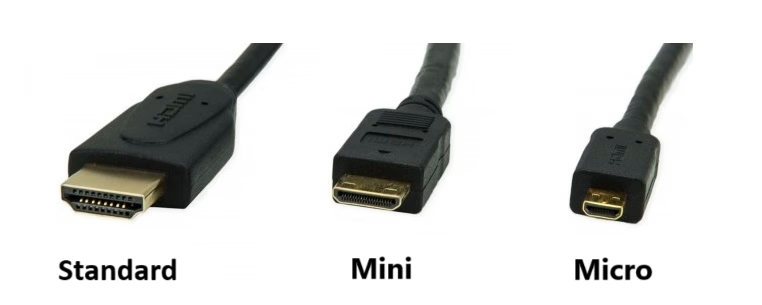
Cable Types and Connectors: HDMI 2.1 comes in standard HDMI, Mini HDMI, and Micro HDMI, and you can get Ultra High-Speed HDMI cables (supporting HDMI 2.1 bandwidth and features) as well as Ultra High-Speed HDMI with Ethernet cables, which provide the same functionality but can also support an Ethernet connection.
DisplayPort cables only come in standard and Mini DisplayPort forms, with no option for networking connectivity. However, it can also be delivered over USB-C cables, including USB4 and Thunderbolt 3 and 4.
DisplayPort 1.4 vs HDMI 2.1 for Gaming
Let’s take a closer look at how these two stack up for gaming.
Console Gaming
If you’re looking to play games on an Xbox Series X/S or PlayStation 5, then an HDMI 2.1 cable is going to be your best bet. These consoles only come with HDMI 2.1 ports. While you can use HDMI 2.0 and even older cables, you’ll get the best experience with HDMI 2.1, as it unlocks the full resolution and refresh rate support for the consoles, letting you play at 1440p or native 4K resolution at up to 120Hz.
The same goes for the Nintendo Switch, although it only supports HDMI 2.0, so you won’t get much benefit from using an HDMI 2.1 cable. However, since HDMI 2.1 cables that are Ultra High-Speed rated are built to a higher standard than older HDMI cables, they can further guarantee signal quality when playing your Switch on a TV or other display connected to the dock.
PC Gaming
DisplayPort is still king for gaming desktop PCs. If you have an HDMI 2.1 monitor or TV that you want to connect to your PC, by all means use the HDMI 2.1 port on your graphics card, but you won’t be able to use it for multiple monitors without reducing the overall bandwidth available for each display. For every other situation, DisplayPort 1.4 is still a better bet. It provides enough bandwidth for 4K at up to 120Hz, or up to 240Hz for 1440p displays, which gives plenty of headroom for high frame rates at lower detail settings.
DisplayPort is also far more readily available on PCs, meaning you’ll have plenty of ports to choose from, and it’s easier to set up multiple monitor display systems, since you’ll be able to use a single DisplayPort connection for each monitor.
Laptop, Tablet, and Smart Device Gaming
If you’re gaming on a laptop or tablet, very few devices ship with an HDMI 2.1 output. If you have HDMI and DisplayPort, chances are DisplayPort will be your best bet. Failing that, a USB-C connection that can utilize DisplayPort Alt Mode would be best.
If you’re gaming on your Steam Deck and want the ability to play on a larger screen, you can take advantage of the Steam Deck Dock to connect to a gaming TV or monitor. While the dock does have options for DisplayPort and HDMI, it’s only HDMI 2.0, so in this case, using DisplayPort 1.4 (if you can) would be preferable. You can, if you like, use both connectors simultaneously for multi-screen gaming, as the Steam Deck Dock does support multi-stream transport.
HDMI 2.1 vs DisplayPort 1.4 for Gamers
Here are our recommendations if you are choosing between DisplayPort 1.4 and HDMI 2.1 are:
If your monitor and graphics card both support HDMI 2.1, use it. HDMI 2.1 offers higher bandwidth and requires less compression than DisplayPort 1.4 for 4K 240Hz 10-bit colour. Personally, we think that HDR looks better over HDMI 2.1.
If you’re connecting a console, you’ll likely need to use HDMI 2.1. Using DisplayPort for your PC frees up the HDMI port for your consoles.
HDMI is closed source and can cause issues if you’re using an AMD GPU with open-source drivers on Linux. DisplayPort may be a better choice.
For those of you who have trouble getting a stable connection, try switching to the other type of cable. Over the years, users have reported issues with one type of cable but not the other. It’s probably due to hardware issues with the port.
Many users debate whether the difference in image quality between DisplayPort 1.4 and HDMI 2.1 is noticeable. Some claim that DSC is “visually lossless”, and others say that they can see a difference. Ultimately, it may be worth trying both cables to see if you can spot a difference.