Understanding Bluetooth Speed and Ways to Improve
Table of Contents
Bluetooth wireless technology has been around since 1994 and it allows devices to communicate directly with each other over short distances. Invented by Ericsson, there are nearly 8 billion Bluetooth devices in use today. It is commonly used for transferring files, such as photos and documents, between devices. As useful as Bluetooth is, many users complain about the slow Bluetooth speeds. In this post, let’s look at the reasons behind this slow transfer speed and see if it can be improved.
Why is Bluetooth Transfer so Slow?
Before we can improve our Bluetooth transfer speed, let’s look at the factors that determine how fast data gets transferred over Bluetooth:
Bluetooth Version: One of the crucial factors when it comes to Bluetooth speed is which Bluetooth version is being used. The latest Bluetooth 6.0 version is almost 7 times faster than the older Bluetooth 4.2 version.
Distance: Bluetooth speed decreases as the distance between the devices increases. Bluetooth has a range of about 10 meters (33 feet), and you will notice that the transfer speed decreases as you move the devices apart.
Interference: Other electronic devices, such as cordless phones, laptops, and routers, can interfere with the Bluetooth signal and cause a drop in the transfer speed. Physical objects like doors and walls can also interfere with the Bluetooth signal. Pay particular attention to metal objects as they are particularly effective at blocking Bluetooth signals.
How Fast is Bluetooth in Mbps?
Now, let’s turn our attention to how our Bluetooth transfer speeds should be. Here’s a rough estimate of the transfer speed of each Bluetooth standard:
| Bluetooth Version | Release Year | Transfer Speed |
| Bluetooth 6.0 | 2024 | Up to 2 Mbps |
| Bluetooth 5.4 | 2023 | Up to 2 Mbps |
| Bluetooth 5.3 | 2021 | Up to 2 Mbps |
| Bluetooth 5.2 | 2020 | Up to 2 Mbps |
| Bluetooth 5.0 | 2016 | Up to 1 Mbps |
| Bluetooth 4.2 | 2014 | Up to 0.3 Mbps |
These are theoretical maximums but your actual transfer speed might be slower due to the factors mentioned above.
Bluetooth 5.2 was a major upgrade in 2020 with the development of Bluetooth LE Audio. It’s a huge improvement in how we experience wireless audio. Here are the big improvements:
- Isochronous Adaptation Layer (ISOAL) enables streaming audio features on low-energy devices, marking a significant departure from traditional Bluetooth Classic audio.
- Multi-Stream Audio capability allows for independent, synchronized audio streams between source and sink devices.
- Enhanced power efficiency while maintaining high-quality audio transmission. This is particularly beneficial for smaller devices like hearing aids and wireless earbuds.
Bluetooth 5.3 and subsequent versions see major improvements for users in the form of improved reliability, better power efficiency and reduced interference.
Can Better Hardware Improve Bluetooth Speed?
Bluetooth hardware is very important when it comes to determining real-world performance. Modern Bluetooth chips have sophisticated features that directly impact connection quality and power efficiency:
- Advanced Radio Design: Modern Bluetooth chips feature improved radio architectures that support both Classic and LE Audio protocols, enabling better range and stability.
- Power Management: Latest hardware implementations include advanced power management systems that can dynamically adjust power consumption based on usage patterns and connection requirements.
- Multi-core Processing: Contemporary Bluetooth solutions often incorporate multiple processors to handle different aspects of audio processing. This enables features like:
- Simultaneous connection management
- Advanced codec processing
- Real-time audio optimization
Can I Speed Up Bluetooth Transfer?
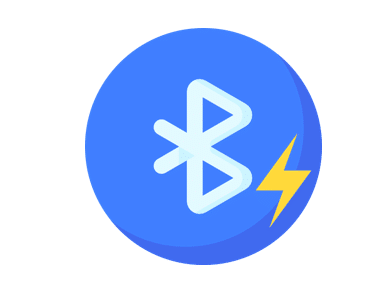
There are a couple of ways to improve your Bluetooth transfer speed:
Use the latest Bluetooth version: While Bluetooth version 6.0 has the same theoretical maximum speed as older versions like Bluetooth 5.0, it has significant improvements in other areas that would speed up Bluetooth transfers in practical situations. These include improved connection reliability, interference reduction and better stability.
You can’t upgrade your existing Bluetooth devices to use the latest version as they’re hardware features. That being said, by changing your device to one that uses the latest Bluetooth version can improve the transfer speed.
Keep the devices close together: As mentioned, Bluetooth transfer speed decreases as the distance between the devices increases. Keep the devices close together to help improve the transfer speed and reduce the physical obstacles.
Turn off other electronic devices: Other electronic devices can interfere with the Bluetooth signal and reduce the transfer speed. This includes other Bluetooth connected devices and Wi-Fi in the 2.4 GHz band. By turning off these devices, you can help to improve the Bluetooth transfer speed.
Use a file transfer app: Strictly speaking, this doesn’t improve your Bluetooth transfer speed but it does make your file transfers faster. These file transfer apps compress your files before transferring them, which helps to speed up the process.
Advanced Bluetooth Troubleshooting Guide
If you’re still facing issues with your Bluetooth connection, here’s our step-by-step troubleshooting guide based on the latest standards:
Connection Quality Issues: Consider the following in order to diagnose potential connection problems. Bear in mind the new considerations around LE Audio:
- Verify that your device is compatible with LE Audio standards. For full functionality, devices must support Bluetooth 5.2.
- For optimal audio performance, both devices need to support the same audio codecs. Check for codec compatibility between devices.
- Monitor environmental for things such as physical objects/barriers as well as crowding on the 2.4 GHz spectrum, which could affect performance.
Performance Optimization: To achieve the best possible audio experience:
- Enable high-quality codecs when available (LC3 for LE Audio devices)
- Position devices within optimal range (typically 10 meters for best performance)
- Regularly update device firmware to ensure compatibility with latest features
Is Bluetooth or Wi-Fi Faster?
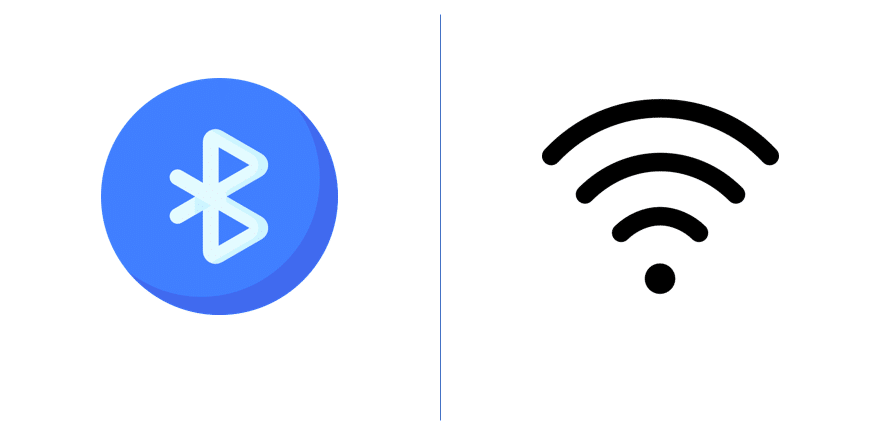
If you need really fast transfer speeds or have to transfer a large file between devices, Wi-Fi Direct might be a better option than Bluetooth. Wi-Fi is usually faster than Bluetooth for transferring files. For example, the latest Wi-Fi 6 standard has a theoretical maximum transfer speed of 9.6 Gbps, which is significantly faster than the 2 Mbps of Bluetooth 6.0.
Bluetooth File Transfer Size on Android
Another consideration when using Bluetooth is that there is a limitation on the file size that you can transfer. Assuming that the Device’s memory isn’t a bottleneck, Bluetooth 5.2 on Android allows for files up to 4 GB in size to be transferred.
If you wish to transfer files larger than 4 GB on Android, you will need to either split them up in order to use Bluetooth or you could just use Wi-Fi Direct instead.
Summary and Final Thoughts:
Bluetooth remains a convenient way to transfer files directly between devices without them having to join a common Wi-Fi network. It isn’t the fastest means of transferring files and factors such as the Bluetooth standard, distance between devices and interference (both physical and electronic) can reduce the Bluetooth transfer speed even further.
By using devices that support the latest Bluetooth version, keeping the devices as close together as possible and turning off other electronic devices, you can achieve the optimal Bluetooth transfer speed. If that’s still too slow, consider using Wi-Fi Direct for faster transfer speeds using Wi-Fi.




One Comment
Comments are closed.